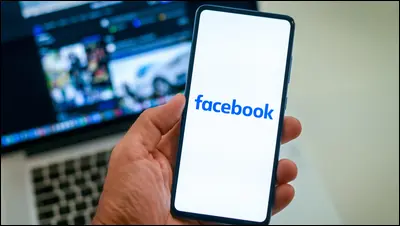Table of Contents
How to Make Your Friends List Private On Facebook
The purpose of Facebook is to make friends. In the days of MySpace, individuals displayed their pals on their accounts, almost as trophies. Today, though, things are a little bit different. In addition to increased privacy concerns, there is also the age-old issue of keeping your personal information private.
By default, Facebook makes your whole list of friends visible to everyone. However, there are ways to restrict access to the list. The solution is straightforward. Here is how to make your Facebook friends list private, as well as other helpful recommendations regarding friends’ privacy.
Configuring who can view your Facebook “Friends” list is quite straightforward, but requires some digging. You will delve deeply into your privacy settings. You can manage who sees your friends list from your phone/tablet and Facebook’s mobile and desktop web browsers. Beginning with the browser option:
How to Make Your Friends’ List Private Using a Web Browser
To conceal your ‘Friends’ list on a computer, you must utilize a browser, which is applicable to Windows, macOS, Linux, and Chromebook. You may utilize whatever web browser you like. Here is the procedure.
- Open a web browser and log in to your Facebook account.
- Click on your profile icon in the top-right section of the page.
- Select Settings & Privacy from the options. Then, click on Settings.
- Click on Privacy.
- Click on Check a few important settings.
- Click on Who can see what you share.
- Click Continue to move forward to the Privacy Checkup page.
- Select the dropdown menu to the right of the page’s footer by navigating to its bottom. Who may view the list of your friends on your profile? Click Only me then.
- Change the option next to Who can see People, pages, and lists you follow if you wish to conceal the accounts you are following. Only myself.
Following these steps, no one will be able to view your friend list. You may also select customization settings that allow all of your friends to view your list or only a subset.
How to Make Your Friends List Private Using a Mobile App
Follow the steps below to limit your ‘Friends’ list privacy settings for others while using the Facebook app on your smartphone or tablet.
- Launch the “Facebook” app and tap the “hamburger icon” (Menu). iOS users will find the menu in the lower left corner and Android users will see it in the upper right corner.
- Tap on the Settings icon at the top of the menu.
- Tap Privacy Checkup.
- Choose How can see what you share.
- Tap Continue to view the privacy checkup page.
- Scroll down to the Who can see your friends list on your profile option and select Only me.
Instead of selecting Only me, choose one of these alternatives if you want your friends or specific friends to view your posts.
Additionally, you can choose Only me under Who can view the persons, Pages, and lists you follow to restrict who can see who you follow.
Friends List Privacy on Facebook Live
Obviously, you could wish to limit your Facebook Live audience. This is also quite easy to accomplish. As long as your ‘Friends’ list privacy settings are adjusted, you can share live videos on Facebook with everyone, certain lists, or specific individuals. Even Facebook Live is possible with “Only me.” Additionally, you can broadcast live on pages you control and groups you belong to.
The rules are elementary. You can access the ‘Friends’ list options on the current Facebook Live screen. You shouldn’t have any trouble determining the ideal privacy settings for Facebook Live, as the interface is rather straightforward.