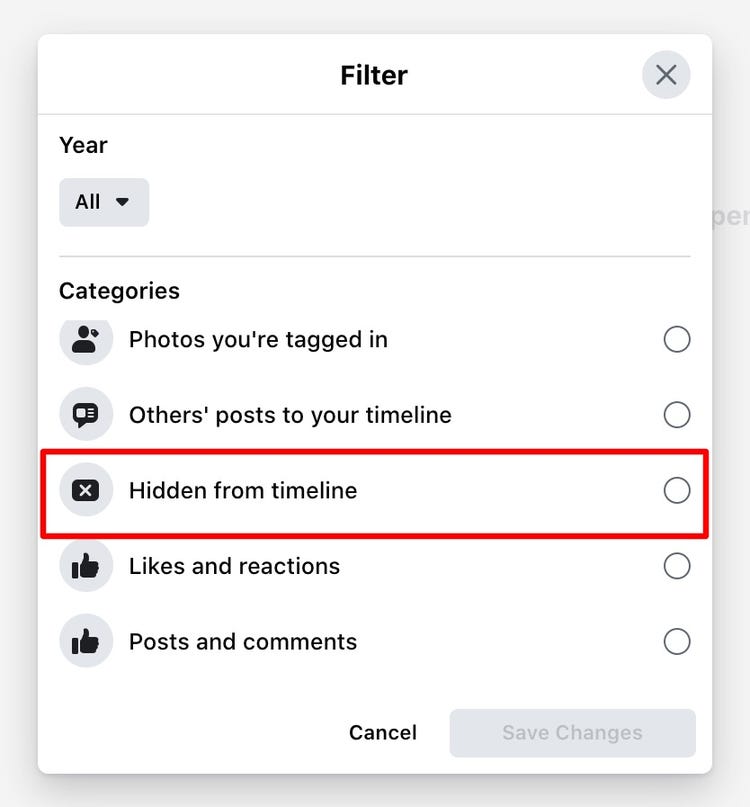Facebook’s ‘hide from timeline’ option for personal pages has been changed once more. We were compelled to ‘archive’ or ‘unarchive’ our undesired posts last year when this feature was withdrawn. You may now use the Activity Log to ‘hide’ and ‘unhide’ your Facebook posts from your timeline.
However, for most postings on Facebook business pages, concealing and unhiding posts is still not an option.
You must delete the post if you have a Facebook Page and want to remove content from it. Unfortunately, you can only hide certain postings on Facebook, such as cover photo updates, events, and profile images. All other posts are permanently visible and cannot be hidden or archived.
We’ll teach you how to identify those posts that can be concealed in your Activity Log and how to unhide them.
But first, why would you wish to reveal a previously hidden Facebook post?
Reasons you may want to unhide a post
If you have hidden postings on Facebook, there’s a good likelihood there’s a reason for it. However, you may have an equally compelling cause to resurrect the thread. These could be the following reasons:
- You hid a post by mistake and now want to unhide it.
- Enough time has passed and you no longer think the post is reputationally harmful.
- You feel like sharing a memory or fact with your audience that you had previously hidden.
Make sure you really want a post back on your timeline before you make it public again. It’s fine to reevaluate your decision to keep anything hidden from view, but don’t do so if you’ll come to regret it later.
How to hide a post on a Facebook business page
- Go to your Facebook timeline and scroll to the post you want to hide.
- Click on or tap the three dots (…) button in the top right corner of the post.
- Select Hide from Timeline. Move to archive.
That concludes our discussion. Your comment has been removed. Until you decide to restore it, it will no longer appear on your Facebook Page. Remember that the post could still show up in other areas on Facebook, such as the News Feed. Keep in mind that you can only hide specific posts from your timeline. If you wish to get rid of some of them, you’ll have to delete them permanently.
Additionally, there is no method to conceal a Facebook Page post from a mobile device. You must use a computer and a browser to complete this task.
How to unhide a Facebook business page post
Now that you know how to hide posts, let’s figure out how to find them and bring posts back to your timeline.
Step 1: Log in to your Facebook Page account
Open your browser, a new window, or a new tab and go to Facebook. Enter your email/phone number and your password and log in.
Step 2: Finding hidden posts
Once you are on Facebook, click on Settings at the top of your Page.
Step 3: Go to the Activity Log
After clicking on Settings, click Activity Log in the left column.
Step 4: Find your post
Scroll through your Activity Log to find the hidden posts you want to restore.
Step 5: Restore your post
Click the Edit button on the top right side of the post. You will see two options: Allowed on Page and Hidden from Page. Hidden posts will have a checkmark next to the Hidden From Page option. Click the Allowed on Page option to bring a post back to your Page’s timeline.
Restore any posts of your choice
When you restore your post, it will appear on your timeline with all of its reactions and comments. Your Facebook followers or the general public can now view and/or engage with the post you’ve just unhidden, depending on the privacy settings of your post. It should be noted that the original publication date will be displayed.
Hiding and unhiding a Facebook page comment
Even the most adored firms will occasionally receive unfavorable feedback on their Facebook pages. They can harm your business and reputation, misinform your followers, and even cause a major social media catastrophe. Hide those bad comments and postings, for example.
You might consider hiding comments that contain offensive information, such as racism and misogyny, as well as comments that contain broken links or connections to sites that contain viruses and malware. Everyone except the comment’s author will be able to see it if you hide it. They won’t be aware that their comment has been buried, allowing you to avoid any potential repercussions.
Conclusion
Despite the fact that Facebook allows you to delete or hide improper content with a few clicks, you must still be cautious about what you share.
You should also monitor what people say about you and your company. Using social media management tools, you may quickly locate comments that require your attention. These tools assist you in listening to your followers’ and potential clients’ problems.
Facebook’s hide posts tool allows you to temporarily remove items from your Facebook business Page. Who knows, a post you archived yesterday might be useful the next day. Isn’t it always useful to know how to recover it?